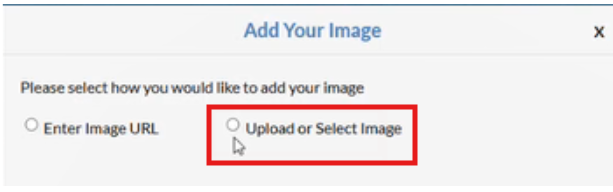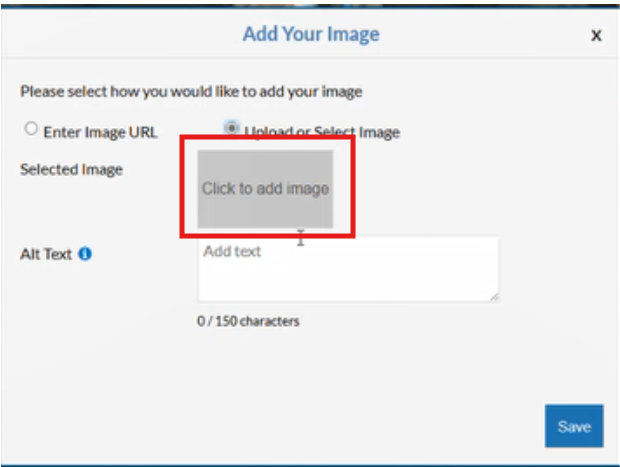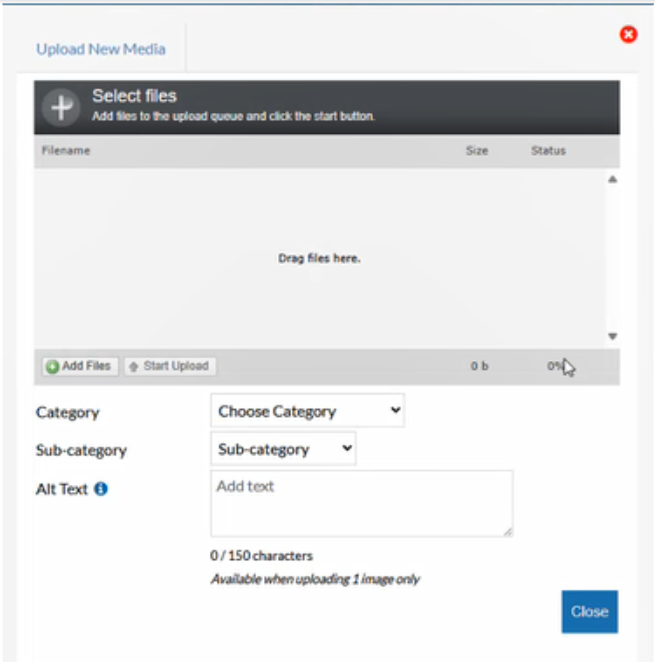How To - Adding Images into iOrder
To add images into iOrder:
-
Select the Configure Media button from the home screen.
-
The Media Library will open. Click Upload.
-
This will give you the below options - Select Upload or Select Image (or alternatively click Enter Image URL for an online image).
- If uploading, select Click to add Image
- The below pop up will appear, which is where we can start to upload our images.
- Select Add Files to browse for your image(s), or alternatively drag and drop your image(s) into the designated area.
-
Lastly, select Start Upload to bring the file(s) into iOrder.